Lucid Grid Configuration
lucid’s main grid area is an auto-generated series of buttons and indicators,
where each indicator represents a device
loaded from a happi database.
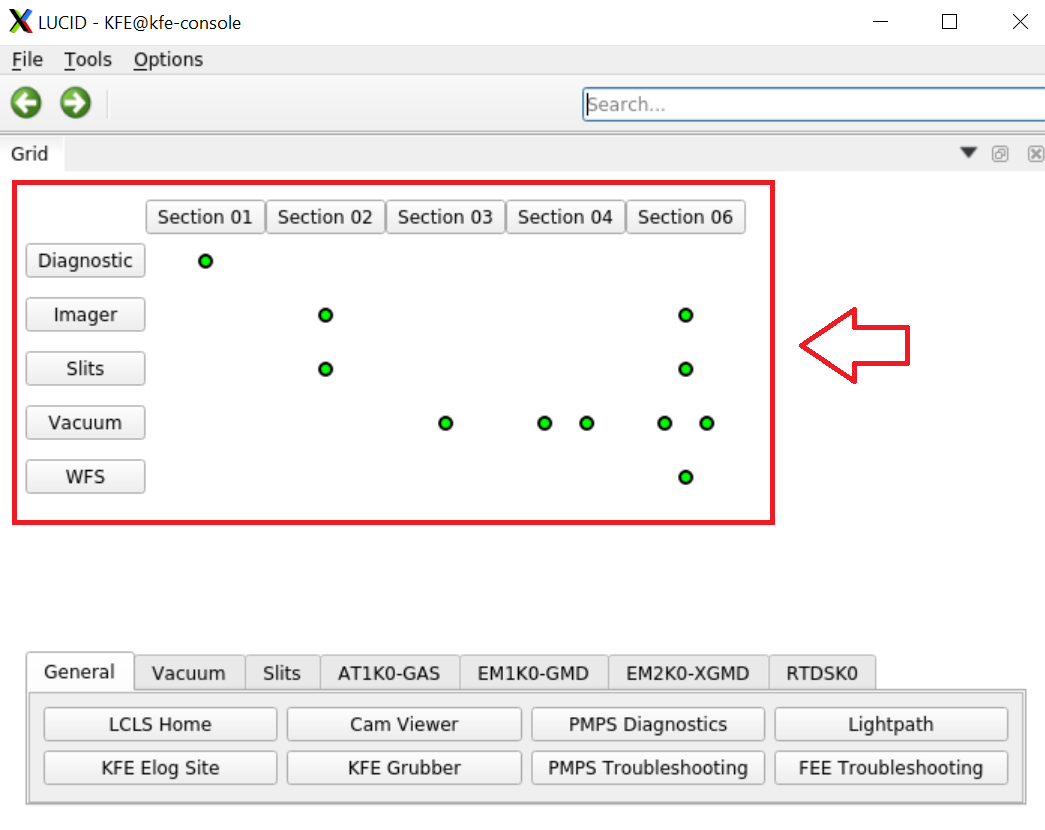
Which Devices are Included?
When lucid is invoked, the only required argument is the positional beamline argument.
This argument is used as a happi search term to fill the grid.
This is equivalent to the following search using the happi command line,
assuming your beamline is named BEAMLINE:
happi search beamline=BEAMLINE active=True
All devices that match this search and load without errors will be included in the grid. All other devices will be excluded. The search is case-sensitive.
Note that inactive devices are not included,
and that this only targets happi entries that have a beamline associated with them at all.
This requires the happi containers defined in pcdsdevices,
which define the beamline field.
Note: if you prefer not to load any devices, you can skip this step by passing a command-line parameter:
lucid --skip_happi MY_BEAMLINE
How are the Devices Arranged in the Grid?
The grid is defined by the various metadata values found in the happi database.
The default metadata keys in use are:
location_group, to select which column to put a device intofunctional_group, to select with row to put a device into
That is to say, by default we expect the row headers on the left to be functional names like “imager” or “vacuum” and column headers on the top to be location names like “Section 01” or “Section 02”.
You can change which metadata keys are used by passing the
--row_group_key and --col_group_key command-line parameters
to select the row grouping and column groupings respectively.
Each unique string (case-sensitive) found in the group key metadata for the active devices will create an additional row or column in the grid with the corresponding header text. The rows and the columns will each be sorted in alphabetical order.
Each device indicator will be added to a single square cell in the grid that corresponds with its metadata sorting.
This provides the following features:
An alarm indicator that represents the device’s worst alarm state, with mouseover text that will show more precise information
The option to click the cell and select the device name to open the device’s
typhosscreen in the right-hand dock areaThe option to click the row or column header to select the device name for the same purpose as above, where the devices can be from any cell in the corresponding row or column.
The ability to search for devices within the grid using the search bar, which will highlight their indicators in the grid view.
Limitations
There are currently no configuration options for row/column ordering or customization of the happi search used to accumulate devices.
The only way to adjust the grid is to carefully manipulate the
happidatabase.There are no options for changing the sizes of cells or the sizes of the alarm indicators held inside the cells.