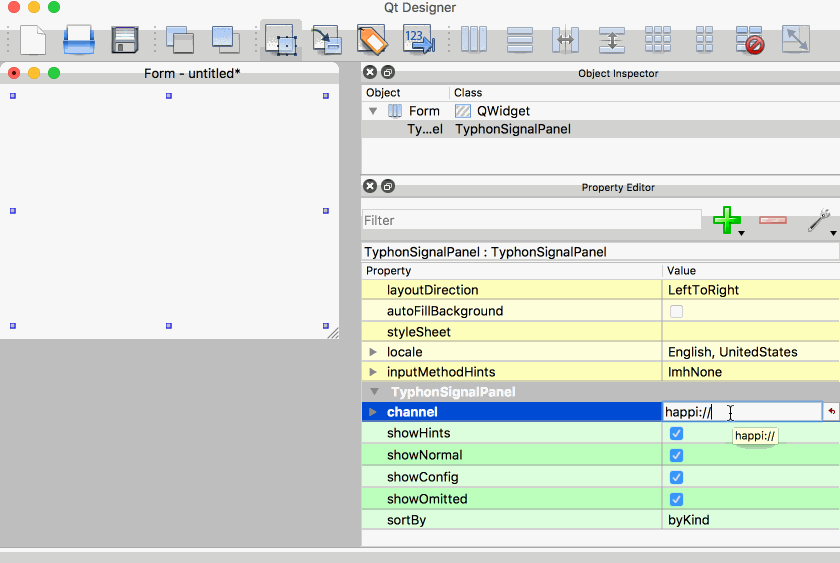How it Works¶
Typhos has three major building blocks that combine into the final display seen by the operator:
TyphosSuite : The overall view for a Typhos window. It allows the operator to view all of the loaded components and tools.
TyphosDeviceDisplay : This is the widget created for a standard
ophyd.Device. Signals can be organized based on theirKindand description.typhos.tools : These are widgets that interface with external applications. While you may have other GUIs for these systems,
typhos.toolsare built especially to handle the handshaking between all the information stored on your device and the tool you are interfacing with. This saves your operator clicks and ensures consistency in use.
All three of the widgets listed above share a similar API for creation.
Instantiating the object by itself handles loading the container widgets and
placing them in the correct place, but these do not accept ophyd.Device
arguments. The reason for this is to ensure that we can use all of the
typhos screens as templates, and regardless or not of whether you have an
ophyd.Device you can always populate the screens by hand. If you do in fact
have an ophyd.Device every class has an add_device method and
alternatively and be constructed using the from_device classmethod.
-
class
typhos.utils.TyphosBase(*args, **kwargs)[source] Base widget for all Typhos widgets that interface with devices
Interpreting a Device¶
Typhos interprets the internal structure of the ophyd.Device to create the
PyDM user interface, so the most intuitive way to configure the created
display is to include components on the device itself. This also has the advantage
of keeping your Python API and display in sync, making the transition from
using screens to using an IPython shell seamless.
For the following applications we’ll use the motor simulation contained
within ophyd itself. We also need to create a QApplication before we
create any widgets:
In [1]: from qtpy.QtWidgets import QApplication
In [2]: app = QApplication([])
Using Happi¶
While happi is not a requirement for using typhos, it is recommended.
For more information, visit the GitHub
repository. The main purpose of the package is to store information on our
Ophyd objects so that we can load them in a variety of contexts. If you do not
use happi you will need to create your objects and displays in the same
process.
Here is a quick example if you wanted to get a feel for what typhos looks
like with happi`:
import happi
from typhos.plugins import register_client
# Initialize a new JSON based client
client = happi.Client(path='db.json', initialize=True)
# Register this with typhos
register_client(client)
# Add a device to our new database
device = happi.Device(device_class='ophyd.sim.SynAxis',
prefix='Tst:Mtr', args=[], kwargs='{{name}}',
name='my_motor', beamline='TST')
client.add_device(device)
In practice, it is not necessary to call register_client() if you have
configured the $HAPPI_CFG environment variable such that
happi.Client.from_config yields the desired client.
We can now check that we can load the complete SynAxis object.
motor = client.load_device(name='my_motor')
Display Signals¶
The first thing we’ll talk about is showing a group of signals associated with
our motor object in a basic form called a
TyphosSignalPanel. Simply inspecting the device reveals a few
signals for us to display
In [3]: motor.component_names
Out[3]: ('readback', 'setpoint', 'velocity', 'acceleration', 'unused')
It is crucial that we understand the importance of these signals to the
operator. In order to glean this information from the object the kind
attributes are inspected. For more information see the ophyd documentation. A quick inspection of
the various attributes allows us to see how our signals are organized.
# Most important signal(s)
In [4]: motor.hints
Out[4]: {'fields': ['motor']}
# Important signals, all hints will be found here as well
In [5]: motor.read()
Out[5]:
OrderedDict([('motor', {'value': 0, 'timestamp': 1638313400.8425019}),
('motor_setpoint',
{'value': 0, 'timestamp': 1638313400.8425012})])
# Configuration information
In [6]: motor.read_configuration()
Out[6]:
OrderedDict([('motor_velocity', {'value': 1, 'timestamp': 1638313400.8438582}),
('motor_acceleration',
{'value': 1, 'timestamp': 1638313400.843908})])
The TyphosSignalPanel will render these, allowing us to select a
subset of the signals to display based on their kind. Below both the
QtDesigner using happi and the corresponding Python code is shown
as well:
In [7]: from typhos import TyphosSignalPanel
In [8]: panel = TyphosSignalPanel.from_device(motor)
Now, at first glance it may not be obvious, but there is a lot of information
here! We know which of these signals an operator will want to control and which
ones are purely meant to be read back. We also have these signals grouped by
their importance to operation, each with a terse human-readable description of
what the Signal represents.
Filling Templates¶
Taking this concept further, instead of filling a single panel
TyphosDeviceDisplay allows a template to be created with a multitude
of widgets and panels. Typhos will find widgets that accept devices, but do
not have any devices already. Typhos comes with some default templates, and you
can cycle between them by changing the display_type
Once again, both the Python code and the QtDesigner use cases are
shown:
In [9]: from typhos import TyphosDeviceDisplay
In [10]: display = TyphosDeviceDisplay.from_device(motor)
The TyphosSuite¶
A complete application can be made by loading the TyphosSuite. Below
is the complete code from start to finish required to create the suite. Look at
the TyphosSuited.default_tools to control which typhos.tools are
loaded.
from ophyd.sim import motor
from qtpy.QtWidgets import QApplication
import typhos
# Create our application
app = QApplication([])
typhos.use_stylesheet() # Optional
suite = typhos.TyphosSuite.from_device(motor)
# Launch
suite.show()
app.exec_()
Using the StyleSheet¶
While it is no means a requirement, Typhos ships with two stylesheets to
improve the look of the widgets. By default this isn’t activated, but can be
configured with typhos.use_stylesheet(). The operator can elect whether
to use the “light” or “dark” stylesheets by using the optional dark
keyword. This method also handles setting the “Fusion” QStyle which helps
make the interface have an operating system independent look and feel.
Using the Documentation Widget¶
Typhos has a built-in documentation helper, which allows for the in-line linking and display of a user-provided website.
To inform Typhos how to load documentation specific to your facility, please customize the following environment variables.
TYPHOS_HELP_URL(str): The help URL format string. The help URL will be formatted with the ophyd device pertinent to the display, such that you may access its name, PV prefix, happi metadata (if available), and so on. For example, if a Confluence server exists athttps://my-confluence-site.example.com/Controls/with document names that match your devices,TYPHOS_HELP_URLshould be set tohttps://my-confluence-site.example.com/Controls/{device.name}. If, perhaps, only top-level devices are guaranteed to have documentation, consider using:device.root.nameinstead in the format string.TYPHOS_HELP_HEADERS(json): headers to pass to HELP_URL. This should be in a JSON format, such as{"my_key":"my_value"}.TYPHOS_HELP_HEADERS_HOSTS(str): comma-delimited hosts that headers may be sent to, aside from the host configured inTYPHOS_HELP_URL.TYPHOS_HELP_TOKEN(str): An optional token for the bearer authentication scheme - e.g., personal access tokens with Confluence. This is a shortcut to add a header"Authorization"with the value"Bearer ${TYPHOS_HELP_TOKEN}".
Using the Jira Bug Reporting Widget¶
Typhos has an optional built-in widget to generate Jira user stories/bug reports.
A prerequisite to this support is, of course, a working Jira installation and a pre-configured issue collector.
TYPHOS_JIRA_URL(str): The Jira issue collector URL. This will resemblehttps://jira.example.com/rest/collectors/1.0/template/custom/....TYPHOS_JIRA_HEADERS(json): headers to pass to the Jira request, if needed. This should be in a JSON format, such as{"my_key":"my_value"}.TYPHOS_JIRA_TOKEN(str): An optional token for the bearer authentication scheme - e.g., personal access tokens with Confluence. This is a shortcut to add a header"Authorization"with the value"Bearer ${TYPHOS_JIRA_TOKEN}".TYPHOS_JIRA_EMAIL_SUFFIX(str): the default e-mail suffix to put on usernames, such as"@example.com".
Launching the Examples¶
There are example screens in the typhos.examples submodule. After
installing typhos, you can launch them as follows:
python -m typhos.examples.panelpython -m typhos.examples.positioner